Download and Install Discover Media GPS Update 2025
LufopQuick Overview
This guide explains how to install the 2024/2025 (V19) update for your
Discover Media (MIB2) GPS, compatible with Volkswagen, Skoda, and Seat vehicles.
You’ll find the official download links, step-by-step instructions,
and tips to save space on your SD card while keeping essential countries.
Simple, clear, and jargon-free.
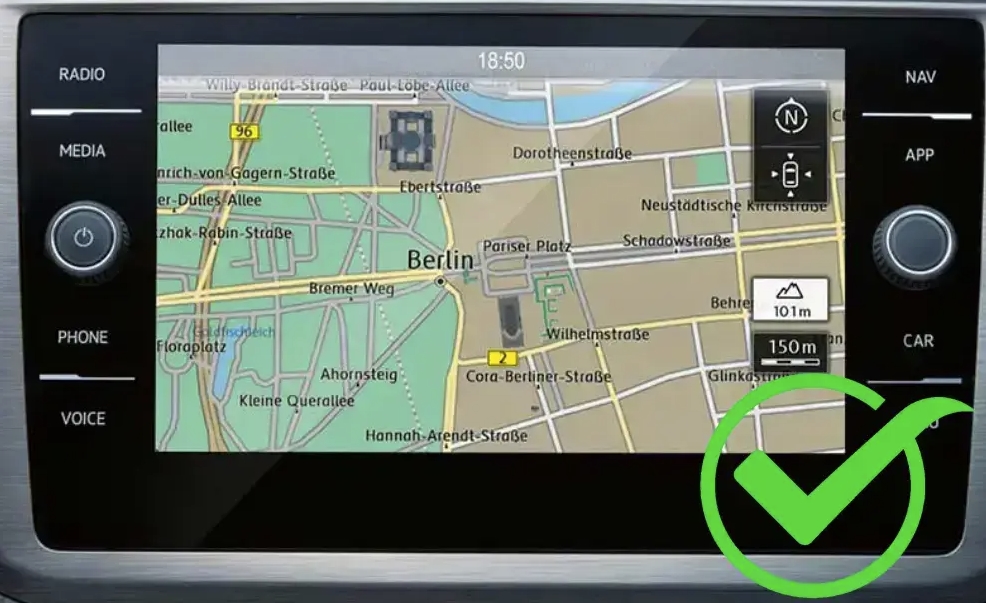
Every year, drivers using the Discover Media (MIB2) GPS system eagerly await the latest map update. Good news: the 2024/2025 version (V19) is now available! This guide walks you through downloading, installing, and optimizing this update step by step.
1. Identify your system
This update is compatible with:
- Volkswagen Discover Media (MIB2)
- Seat Navi System (MIB2)
- Skoda Amundsen (MIB2)
⚠️ If you use Discover Pro (MIB3), this version is not suitable. Check the guide for that model here:
see this topic.
2. Download the full or regional version
Use one of the following official links to download the update:
- Full Europe version (15.6 GB):
Download - Regional variants (France only or specific areas):
Several files are available — check the forum to select the one best suited to your region.
3. Prepare your SD card
Before starting, back up your current SD card. Then:
- Format the SD card to FAT32 (mandatory).
- Unzip the downloaded file using 7-Zip (recommended).
- Copy the unzipped files to the root of the SD card.
4. Save space on your card (advanced tip)
If your SD card is only 16 GB, the full version may not fit. Here’s a tip from a forum member:
- Find unnecessary country folders inside \maps\00\nds\PRODUCT\
- Replace them with folders from the smallest country group (e.g. E13 = Lithuania, Moldova, Estonia)
- Key file to copy: all contents of E13 or just ROUTING.NDS for a minimal solution
Country folder reference (partial):
- E1 – Spain, Portugal
- E2 – France, Belgium, Netherlands
- E3 – UK, Ireland, Iceland
- E4 – Germany
- E13 – Lithuania, Moldova, Estonia (the smallest!)
5. Remove unneeded files
To free up more space, you can also clean the following:
- \maps\00\sds\ – keep only the language folder you need
- \maps\00\cfg\mapcfg\ – keep only the folder for your vehicle brand (VW, SEAT, or SKODA)
- Delete unused .cfg files within that folder
6. Finalize the installation
Don’t forget to restore your original OVERALL.NDS file to \maps\EEC\EEC_WLD after making all modifications. Then:
- Insert the SD card into your vehicle
- Turn the ignition on — the GPS will detect the update automatically
Additional tips
- Use a 32 GB SD card to avoid deleting or swapping files (about €15 on AliExpress with correct CID).
- Double-check compatibility to avoid installation errors.
- Merging multiple bundles (e.g. Europe + Turkey) is not straightforward — you’ll need a bigger card or swap cards by region.
Common mistakes to avoid
- Copying files without formatting the card first
- Using the wrong country folders — this may disable parts of the map
- Deleting the OVERALL.NDS file — it’s essential for system operation
Before you hit the road…
Thanks to the active Lufop.net community, updating your Discover Media GPS is now straightforward — even without tech skills. Just follow these steps and customize your map to hit the road with confidence.
Bonus resource
Visit the full forum topic to download files or ask questions:
View the discussion
Si cet article vous a intéressé n'hésitez pas à  vous abonner aux flux par RSS,
vous abonner aux flux par RSS,
directement  par eMail ou suivez-moi sur twitter @Lufop
par eMail ou suivez-moi sur twitter @Lufop
Le site vous est utile? Soutenez le site lufop.net :
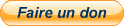
Si tu as une question ou un problème, utilise le forum, il est là pour ça.