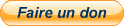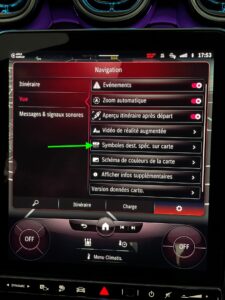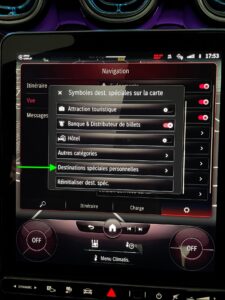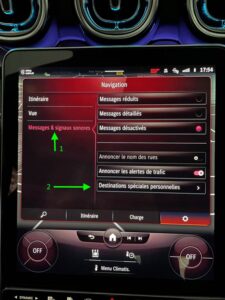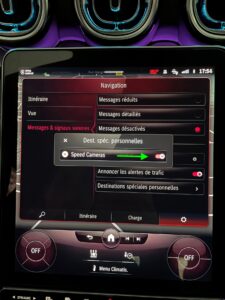Stay Up-to-Date with Speed Camera Updates: A Comprehensive Guide for Mercedes MBUX 2.0 Users
Lufop
 If you’re looking to add radars to your Mercedes equipped with the MBUX 2.0 system, here’s a step-by-step guide to help you do it.
If you’re looking to add radars to your Mercedes equipped with the MBUX 2.0 system, here’s a step-by-step guide to help you do it.
Before you begin, you’ll need a USB key formatted in exFAT. You can either place the downloaded directory directly at the root of the key, or create a new directory with only the countries you’re interested in. Make sure you have a directory called “PersonalPOI” at the root of the key.
Thanks to xagod for taking the time to create and share this detailed tutorial!
Step 1: Download radar files
First, you need to download the radar files for the countries you’re interested in. You can find these files on several specialized websites. Make sure to download the latest files for your region.
Europe 1 file per country:
|
|
Téléchargement : Zones de danger Mercedes Comand/MBUX (EU) 401.12KB Nombre de téléchargements : 16063 Date de mise à jour : 10/02/2025 à 07:00:05. Description : Les zones de danger Europe pour les GPS Comand qui équipent les véhicules de marque Mercedes. |
Europe 1 file containing all countries:
|
|
Téléchargement : Zones de danger Mercedes Comand/MBUX (EU merge) 387.57KB Nombre de téléchargements : 1785 Date de mise à jour : 10/02/2025 à 07:00:05. Description : Les zones de danger Europe pour les GPS Comand qui équipent les véhicules de marque Mercedes. 1 seul fichier GPX incluant tous les pays |
Step 2: Place the files on the USB key
Once you’ve downloaded the files, place them on your USB key in the “PersonalPOI” directory. If you’ve downloaded files for multiple countries, you can place them in corresponding subfolders.
Step 3: Insert the USB key into the car
Insert the USB key containing the radar files into the sliding front storage compartment of your car.
Note that you cannot copy the POIs into the MBUX internal memory, so you need to leave the USB key plugged in.
Step 4: Load the radar files
Once the USB key is inserted, the MBUX 2.0 system will automatically detect the radar files. You can now load the files by pressing the “Import” button and following the on-screen instructions.
That’s it! You should now have radars installed on your Mercedes equipped with MBUX 2.0. Remember to regularly update your radar files by downloading new versions available online.
Follow these step-by-step instructions to update the Mercedes GPS equipped with the MBUX 2.0 system:
It’s important to note that regularly updating your radar files is essential to avoid fines. Fixed radar zones are often updated and new radar locations are frequently added, so it’s crucial to regularly update your radar files to avoid fines.
Lufop.net offers a wide selection of files for a variety of countries and regions. The site is also regularly updated to provide the latest information on fixed and mobile radar zones.
Downloading radar files for your GPS is an effective method to avoid fines. Make sure to regularly update them to stay informed of new radar zones and avoid fines. The Lufop.net site is a valuable resource for finding and downloading up-to-date radar files for your region.
Si cet article vous a intéressé n'hésitez pas à  vous abonner aux flux par RSS,
vous abonner aux flux par RSS,
directement  par eMail ou suivez-moi sur twitter @Lufop
par eMail ou suivez-moi sur twitter @Lufop
Le site vous est utile? Soutenez le site lufop.net :